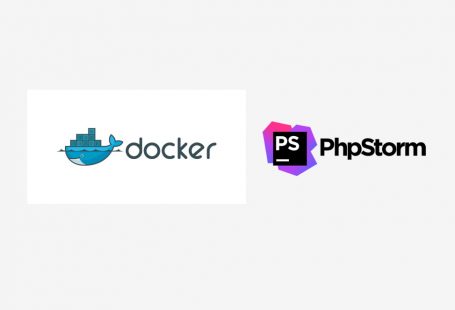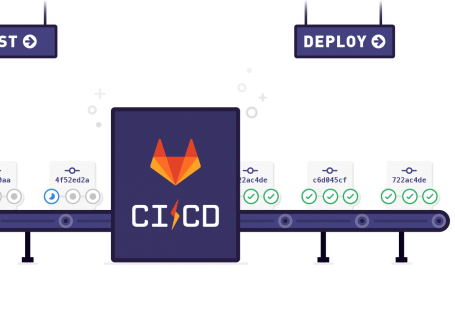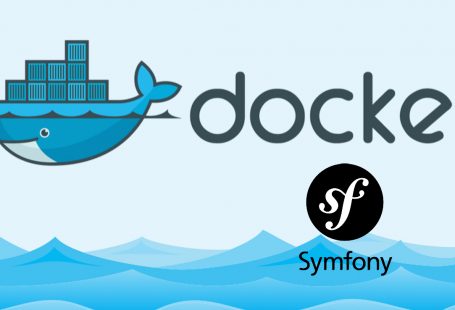This is a very common question for all computer users and it’s even more necessary to know about to install windows on Netbook who hasn’t any CD-ROM attached with Computer. So here is the tutorial you should read it completely to install windows 7 from any kinds of USB device.
Step 1
Plug-in your USB drive with your PC. And backup all contents from USB device and format it. Now go to Start menu > All programs > Accessories and right click on Command Prompt and click on run as administrator.
Step 2
Write the following command.
DISKPART
LIST DISKSee your USB Drive’s Drive number. In my PC it is DRIVE 1. Check for yours. Here I think that your disk drive no is Disc 1. Use this according to your drivers information.
Now serially write the following command. After each command press ‘Enter’ key. and then type next.
SELECT DISK 1
CLEAN
CREATE PARTITION PRIMARY
SELECT PARTITION 1
ACTIVE
FORMAT FS=NTFS
ASSIGN
EXITNow please open your windows 7 installation media. I assumed that it is in your F drives Windows 7 folder. In your case, it can be different. Now write the following command.
CD bootnavigate to windows 7 installation directory’s boot folder
BOOTSECT.EXE /NT60 H:(here ‘H’ is your USB driver’s driver path/name)
after executing that command you will see like Bootcode was successfully updated all target volumes.
Step 3
Now copy your windows 7 installation files into your USB device (in my case it was H). It is different for you.
FINAL STEP
Restart your computer (which needs to be install windows). And now set boot device is USB drive. and restart computer. Now you will see that PC is being boot from your USB drive. Now you can easily install windows. Thank you.